|
I recently got my BrewPi up and running, and thought it would be nice to have a display. Most people do this with an LCD display, but I was thinking to myself, I have an old phone, why not use that? This also gives you more flexibility, since you don't have to be tied to your fermentation chamber. Once I rebuild my keezer/bar, I want to display my upcoming beer, and my fermentation chamber will be in a different room. You can even use it to adjust your temps and everything, since it is, after all, a phone. I doubt I'm the first one to do this, but a couple quick Google searches didn't show anything, so I figured it was blog worthy. The process is fairly simple and shouldn't take more than a few minutes. Basically, I created a tweaked version of the LCD display on the BrewPi webui, and we will access it with our phone. Easy peasy. First, wipe your phone, or prepare it in any way you wish. Now, install Dolphin Browser on your phone. It is a free, cross-platform web browser that runs on old phones (I'm using Motorola's original Droid) and allows us to run the browser in full screen mode, so it looks like a real display. It will also keep the screen awake. Very important. Now, grab my LCD code. On your BrewPi, do the following (replace the path with wherever you installed the BrewPi webui, if you are using the older Debian Wheezy, it is /var/www/): sudo wget http://pastebin.com/raw.php?i=6ZX7hRLF -O /var/www/html/lcd.php Now, fix the permissions: sudo chown www-data:www-data /var/www/html/lcd.php Ok. All that's left to do is to fire up Dolphin on your phone, and go to http://brewpi/lcd.php (or the IP address/hostname of your BrewPi). Pretty neat, huh? It's a good idea to set this as your homepage, so it's easy to get back to. You can adjust the size of the text by editing the font size on line 81 of /var/www/lcd.php. Adjust it, save it, and refresh Dolphin until the text fills your screen.
All that's left to do is change a couple settings in Dolphin for our use case. Go to Settings (Depending on your Android version, you may have to either click the settings/menu dots or the Dolphin to get to settings.) -> Advanced -> Customize -> More and select "Keep Screen On". Then, click either Control Panel, or the puzzle piece and click Full Screen. If the URL bar is still showing, just go into the settings and back out, and it should go away. Now just mount your phone wherever you want to view your fermentation chamber status and plug in a charging cable. Have a homebrew, we're done! If you found this helpful, let me know in the comments.
17 Comments
I realize this blog post is almost a year old. However, I wanted to say thanks. I recently built a brewpi and was having trouble with the LCD construction. I wasn't even sure what I was going to mount the display in. I followed the directions and have a great LCD display via a galaxy s3 that hasn't been used in a long time. Thanks again for sharing!
Reply
Robert
3/11/2016 02:50:26 pm
Hi,
Reply
John Wesorick
3/11/2016 02:58:31 pm
It's right here, http://pastebin.com/raw.php?i=6ZX7hRLF. That "sudo wget" line downloads it to the right location.
Reply
Robert
3/11/2016 07:57:06 pm
I'm new to all this and with your direction, things started to come together, Got it working.
Craig
4/25/2016 07:59:22 pm
Just curious.. Could this work with an old iphone4? I believe I can get dolphin for it and therefore it just needs to be able to access the internet I believe.
Reply
4/25/2016 08:49:50 pm
Should work just fine. Basically the only reason I use Dolphin is because it has the option to keep the screen awake. If you have some way to do that, you can use any browser you want. The device doesn't really matter either.
Reply
Craig Lefebvre
5/27/2016 06:42:54 am
Just a quick question. This will not replace the current web interface with only the lcd screen? It will just create another page that only has the lcd? Therefore I will be able to pull up the standard web page when I want to change settings etc by typing in the IP and with my phone pull up the lcd page to display the screen. Im sure if I knew more about code and programming I would be able to tell this by looking at it. What would the address be of the lcd only screen?
Reply
5/27/2016 07:01:20 am
Correct. This just adds a web page to your BrewPi, it does not replace anything. It says in the instructions, but as long as you follow them, the address of your "LCD" would be http://brewpi/lcd.php, replacing brewpi with whatever your BrewPi address is. Cheers!
Reply
Jeff
6/16/2016 04:47:08 pm
Thanks heaps for this it works brilliantly.
Reply
7/1/2016 06:43:44 am
I'm glad you found this useful. I was going to build an LCD, but then I had this idea.
Reply
Jeff
11/1/2016 03:54:36 pm
Hi John,
Mic
8/4/2016 01:50:04 am
Thanks for sharing this. I haven't had any luck with the LCD addon - Will be trying this method this afternoon :)
Reply
LCB
9/16/2016 05:49:29 am
A change folks may want to consider is changing line 93:
Reply
9/16/2016 06:54:15 am
Thanks for your input and help. It probably would make a lot more sense to change it from "Fermenting" to "Brew". Really, you could take "Fermenting: " out altogether and it'd still look fine. It's by design that it wraps instead of truncates, but I haven't had any issues with running out of space for a beer name. I think it handles up to 48 characters right now. You must have some pretty long ones. Cheers!
Reply
Tim
10/2/2016 05:43:28 am
Has the lcd code been moved? I cant seem to download it?
Reply
Lee Bussy
10/2/2016 05:46:56 am
Still in the same place posted above:
Reply
MattY
1/28/2017 07:10:10 am
Dude! Nice brewpi mod! :)
Reply
Leave a Reply. |
Archives
December 2017
Categories |
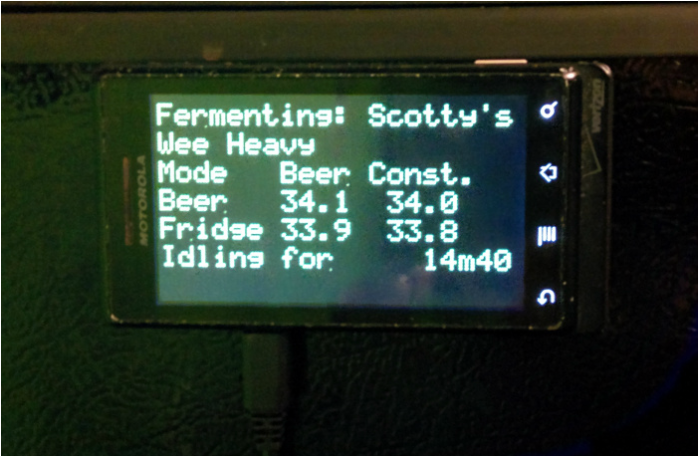
 RSS Feed
RSS Feed
